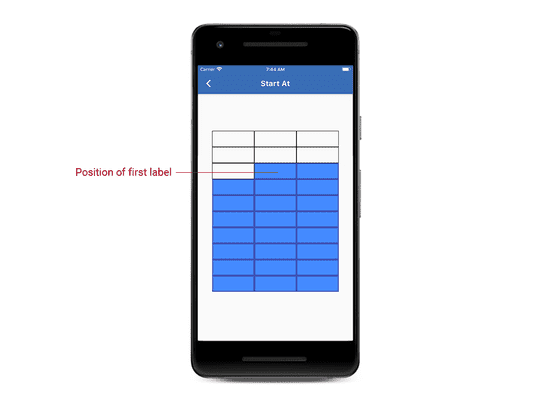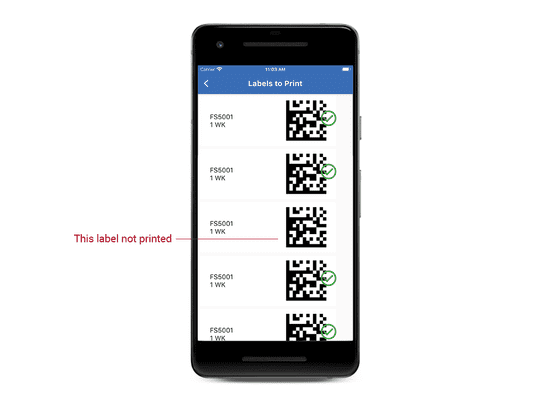Contents
Getting Started
Configuration
Troubleshooting
Printing
Printing Labels
-
Do one of the following:
- On the Labels tab, tap the label set to print and then tap Print.
- When viewing a label set, in the top bar tap the menu button and then tap Print.
- (Optional) To select individual labels to print or not print, tap Labels to Print.
- (Optional) To indicate where on the label sheet is the first unused label, tap Start Label Position.
- Tap Print. The print screen for your device will appear.
- After printing, back in Labelscape, select if you want to Delete or Keep the label set you just printed.
Start Printing in the Middle of a Label Sheet
Unless you print exactly the number of labels on a label sheet, you will often end up with half-used sheets of labels. You can indicate where to start printing so that you can still print on those half-used label sheets.
Skipping individual labels
You may need to print a set of labels, but don't want to print certain labels. You can toggle individual labels to print or not print.